Applies to:
Activating Licenses
Winshuttle Central Activation
- Activating Winshuttle Central
- Assigning Central Admin permissions
- Activating the Central site license
- On the home page of your target Winshuttle Central Site Collection, click WINSHUTTLE Central Administration
- Under Site, click Activate Licenses.
- In the Activation Code box, add the activation code that you received in the Winshuttle Licensing Information email.
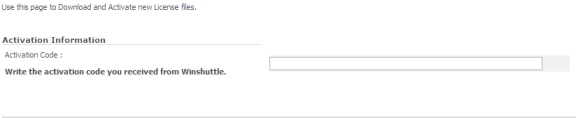
- In the User Information box, type the e-mail address of the Winshuttle license administrator for your company. (Because the license administrator and the person who installs the software may be different, a copy of the license file is sent to this email address.)
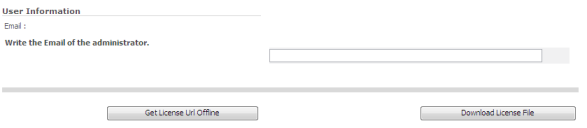
- If the Server is not connected to Internet, do the following (otherwise skip to step 6):
- Click Get License URL Offline
- Copy the URL. On a PC connected to the Internet, open the URL in a Web browser.
- Download and Save the License file to a location the server can access (a network share for example)
- Click the Browse button in the Select license activation file section
- Choose the resultant file from the select share and click Open then skip to step 9
- Click Download License File on the Central License page.
- Save the file to a backup or shared location accessible by the server machine.
- Under Select license activation file, click Browse and navigate to the newly downloaded license file. This is an .xml file
- In the Description of this activation box, type a user-friendly description of the activation. Click Activate License.