Applies to:
Winshuttle Foundation settings—Preferences
Use the Preferences page to set a broad range of preferences for Winshuttle Transaction, Query, and Foundation.
On this page
Changing preferences
Back to top- Click a tab (Transaction, Query, or Foundation).

- Specify your preferences for the selected section.
- Click Save Changes.
The following sections list the preferences you can set, specify, enable or disable for each category.
Transaction preferences
Back to topReview Process
- Developer Defined - The program developer can specify which data review process will apply.
- No Data Review Process - No review is required for data that has been entered in Transaction
- Review and Post - One Step - One person enters the data, and the reviewer reviews and then posts the data. The reviewer then becomes the person of record for entering the data.
- Review and Post - Separately - The reviewer reviews the data, and then returns the data to the runner who then posts the data.
Scheduling
- Allow desktop scheduling
Data Files
- Select completed library (specify)
Move data files to completed library when:
- Validation Failed
- Error(s) returned from SAP while posting
- Error Occurred
- Job Cancelled
- Winshuttle Server Error
- Completed
AutoRun
These check boxes govern whether or not the user will have the option to auto run a file.
- Reviewer/Creator
- System Account (drop down selection)
Query preferences
Back to top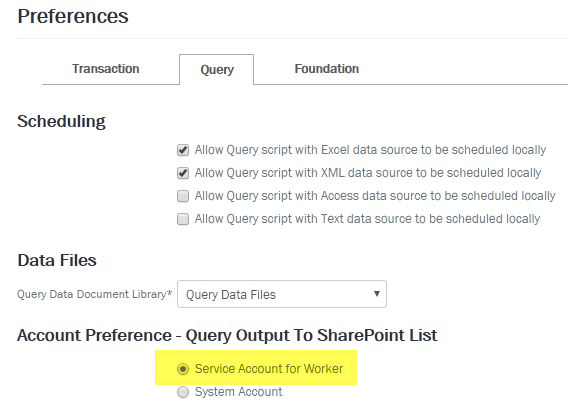
Scheduling
- Allow Query script with Excel data source to be scheduled locally
- Allow Query script with XML data source to be scheduled locally
- Allow Query script with Access data source to be scheduled locally
- Allow Query script with Text data source to be scheduled locally
Data Files
- Query Data Document Library (specify)
Account Preference - Query Output To SharePoint List
- Service Account for Worker (On-premise option)
- System Account (On-premise option)
Note: For a SSO (Single Sign-On) SAP server, the Service Account for Worker Preference for SharePoint List uses saved Windows credentials for the runner instead of the Worker Service Account.
Account Preference - Query Output To SQL Server
These options let you specify a Windows account (and its username/password) to use to connect to a SQL Server.
- System Account (Windows Authentication) (checkbox)
- Username
- Password
Foundation preferences
Back to topGeneral
Allow local systems on SAP logon dialog |
This preference is for Foundation 12.0.1 and later. Select Allow local systems on SAP logon dialog to allow users to view the SAP systems not defined in the User Governance site but are available in SAPlogon.ini files. |
Allow revision of Data Templates |
Select Allow revision of data templates to enable users to select Revise in the Submission Wizard. By default, to resubmit a revised data file, users must also resubmit the TRANSACTION script. |
Allow Self Approval on Transaction Scripts/Data Files |
Check to allow Transaction file creators to approve their own files. |
Allow Self Approval on Query Scripts |
Check to allow Query file creators to approve their own files. |
Allow to schedule with changed settings |
Enable settings changed in a file to overwrite settings in the recorded script. |
Allow user to manage string padding of criteria |
Padding (also known as leading zeros) is applied by default for NUM, NUMC, Char, and string data types. If you compare non-numeric data without padding, the results may be unexpected. Enable this setting to enable string padding. |
Centralized Data Dictionary Usage |
Check to enable each user to maintain their own data dictionary. (By default, each user has his or her own local data dictionary. ) Or, you can provide one data dictionary for all users to which only a data dictionary administrator can add tables. The centralized data dictionary must be specifically enabled. With a centralized dictionary, users can still assign favorites from the existing tables, but these local favorites are not written to the server. A data dictionary administrator can create or edit a dictionary and upload it to the CENTRAL SharePoint site. An administrator can also edit a local copy or download the latest copy from the server. Administrators can search for and add tables within both the Winshuttle data dictionary and the SAP data dictionary. To apply a centralized data dictionary, you must have the data dictionary administrator role. The data dictionary administrator is assigned on the Central Roles by User page. You must already have a developer role before you are assigned the data dictionary administrator role. |
Control version of Data Templates |
Checking this option will restrict users from opening or submitting a data file created from an older version of the data template. Note: When revising a data template while using the "Control version of Data Templates" feature, users must retain the same data template name. |
Enable Adaptive Query Throttling |
Users apply query throttling by selecting a check box in the Advanced Options for Winshuttle Query; however, throttling must be enabled by a Foundation administrator. Query throttling uses an algorithm to adapt and adjust the execution of the query on the SAP server based upon the current load on the SAP server. Available server resources are calculated from the total number of open dialog processes. When over 50 percent of the dialog processes on the SAP system are available, the query is executed at full speed. When the available server load starts falling below 50 percent, the execution of the query is dynamically slowed. |
Enable property promotion |
Used with Excel Workflows, this setting enables you to promote cells to SharePoint columns so that the value in the cell is shown in the corresponding SharePoint field. |
Enable Autorun Error email |
Enable this to generate an automated email sent when an Autorun error is encountered. |
Enable Autorun Success email |
Enable this to generate an automated email sent when an Autorun operation is successfully completed. |
Enable item level permissions |
Enable Item Level Permissions to set permissions for individual data files. Setting permissions at the file level is useful when you must restrict who can view or access the files. Only the site administrator, file creator, and file reviewer can view a file with item level permissions. Item level permissions apply only to data files, and not to tasks, data templates, or files that are not part of a workflow. Note that permissions set at the file level can impact file performance. |
Query Script Approval |
This option specifies whether or not QUERY script files require approval. If this setting is not selected, when a file is submitted it immediately becomes a production file. No review is required. |
Remove Foundation Workflows |
Remove standard 'out of box' Foundation workflows. |
Require rejection reason for:
|
Determines whether or not it is mandatory for reviewers to provide a reason for rejecting the QUERY script files. Select (check) to require a reason for script rejection. |
Run Transaction Script reason required |
Enable this setting to require a reason for a Transaction script to be run. |
Run Transaction Scripts with errors |
For data files that require review, enable this setting to allow a run after the initial pass through to correct any errors that listed in the log column. |
Save to Foundation |
You can save files to the Foundation server if the files do not require a review. A file that does not require a review that is being tracked is automatically put into the Run state when it is saved. |
Transaction Workflow required |
This setting enforces an approval process for script and data template uploads. If it is unchecked, a Script Developer can upload scripts to SharePoint and go straight to a production (ready to run) status without approval. |