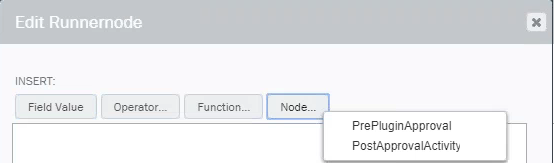Applies to:
- Winshuttle Foundation
Winshuttle Update plugin properties
The Winshuttle Update plugin allows you to add a Winshuttle Web service to a workflow. By using this plugin, you can dynamically perform SAP data operations within the workflow.
The Winshuttle Update plugin also supports repeating Web services.
On this page
- Winshuttle Update plugin usage example
- How to configure the Winshuttle Update plugin
- Winshuttle Update plugin tips and best practices
- Winshuttle Update plugin parameters table
When a form uses web services through a button click, or through On Field Change or On Form Load, the logged in user's credentials are used for running the web service. This user must have a valid license, and the appropriate rights and SAP credentials defined in Winshuttle Central.
The Winshuttle Update plugin uses the credentials under which SVService is running. The SVService admin must have a valid license, and the appropriate rights and SAP credentials defined in Winshuttle Central / User Governance.
Winshuttle Update plugin usage example
The Winshuttle Update plugin can be useful if your Master Data team prefers to dynamically (i.e. not manually) push data to SAP after an approval is completed.
How to configure the Winshuttle Update plugin
- In Composer, click the Solution Tab.
- Add a Transaction or Query script to your solution. See Importing a Web service or script if you need assistance importing scripts into a solution.
- Click the Form tab.
- Add a Web Service Element to your form. See Adding Elements to a form if you need assistance with adding an element.
- Set the parameters for the plugin that you require. See the Winshuttle Update Parameters Table (below) for a description of available settings.
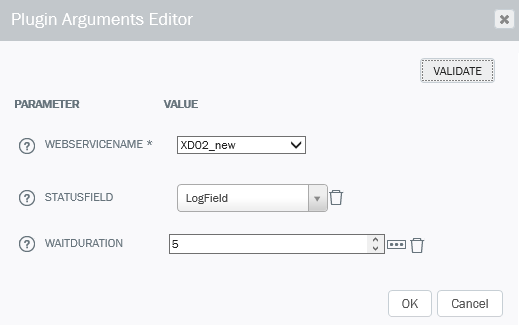
Winshuttle Update plugin tips and best practices
- If there are multiple Winshuttle Update plugins, set the Plugin Node property SYNC to False. If Sync it set to True, both plugins would run during the same 5 minute window of SVservice. If Sync is set to false, the plugin will wait to start the second one until after the first one is completed.
Winshuttle Update parameters
Property |
Description |
| WebserviceName | The name of the Web Service to run. |
| StatusField | Select the field to which to log the script for the selected Web Service. |
| WaitDuration | [Optional]. WaitDuration is the number of hours to wait for a response from the server. |
| Runnernode |
Note: This option is available for the Winshuttle Update plugin beginning with Composer v11.4. The runner node can be configured in 1 of 2 ways:
|
Winshuttle Update plugin processing
When a Winshuttle Update plugin is processed, the Workflow engine must use an account to connect to SAP. This account will show as the modifier or creator of any records in SAP altered by the web service.
By default, in 11.4.0 the Workflow engine will first check for an account in the following places and order:
- The web service system account specified in the solution deployment profile.
- The last user on the form.
- The users the swimlane resolves to that contains the Winshuttle Update plugin.
- A specified account in the mapping for the web service.
- Finally, a fail over to the Workflow Administration (SharePoint Impersonation) account.
To work with legacy workflows, in versions after 11.4.0, the default order is:
- The web service system account specified in the solution deployment profile.
- A specified account in the mapping for the web service.
- The Workflow Administration (SharePoint Impersonation) account.
The priority order can be changed by using the WinshuttleUpdateLegacyOperation key.
 button. On the Edit Runnernode screen, then click Node to select a specific activity or approval node in the workflow.
button. On the Edit Runnernode screen, then click Node to select a specific activity or approval node in the workflow.