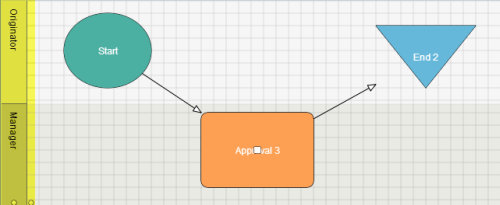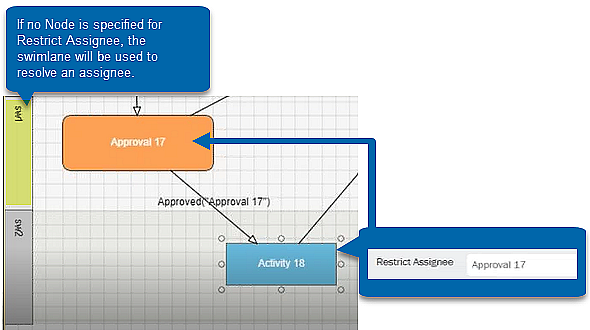Applies to:
- Winshuttle Foundation
Activity node properties
Back to
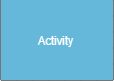
|
The Activity node represents a single logical step or task in a workflow. An activity can represent a number of different possible actions. |
Activity Node properties
Property |
Description |
|
Allow Bulk Approval |
Whether or not assignees should have the option of bulk, approving their assignments based on this node in the Winshuttle Task List detail view. |
|
Allow Override Duration |
Allows the initiator of the form to set a new duration (time in which the task must be completed), other than the default (set from the Duration property). A reference to a column must be entered in the property, either as an expression (e.g. $date(today()+[//my:numberofdaysallowed])) or a single column (e.g. [overrideDuration]). NOTE: This option works in conjunction with a SharePoint list or document library column. The column can be created from an InfoPath control in the form that has been exported as Form Library Column or manually created in the document library properties. The overriding value must be in a date format (such as 12/07/2010). Make sure that End Users are aware of the format. Using a date picker control ensures that users enter a correctly formatted value. |
|
Allow Reassignment |
Allows the task assignee to reassign their task to someone else. |
|
Allow Replacement |
Allows the task assignee to replace a process controlled document that is being routed. Note: Only 1 user at a time can check out and change a document. |
|
Allow Team Addition |
Allows the task assignee to add team members (members of his/her SharePoint Group) to the task. New team additions receive an email notifying them that they have a task. This setting converts an assignment to a single user into a team assignment. |
|
Assignment Completion Text Link |
Text displayed as the hypertext link directing the assignee to their task. |
|
Comment Requirement |
Requires the task assignee to enter a comment prior to completing their assignment. Possible values are:
|
|
Default Completion Period |
The time (in days or hours) that a task will automatically be completed if the assignee does not complete it. NOTE: The task will only be automatically completed once the value (amount of time) of this setting and the Duration property setting have elapsed. |
|
Description |
A description of the task/assignment. |
|
Duration |
The time (in days or hours – see DurationUnit) within which the task must be completed. Reminder emails are sent out one DurationUnit before the assignment due date, unless the Duration is set to 1 unit. Overdue emails are sent out after the assignment due date. |
|
Duration Unit |
The time unit (Days or Hours) for the duration of the task. |
|
Email Approval |
Allows the task assignee to complete the assignment (approve or reject) via email. This usually does not apply to the Activity node. |
|
Email Formatting Type |
Type of notification that goes out when the task is assigned. Possible values are:
NOTE: In order to support as many devices as possible, there are two email options that specifically address mobile devices, HTML/Text or Text Only. Some devices fully support HTML/text emails, rendering the correct view of the notification, while other devices do not. The Text Only option should be used for devices that do not support HTML/Text email. Run a few tests with your workflow and mobile device(s) to determine which option is best for your users. |
|
Form Hidden Fields |
List of fields to remove from the form XML that is sent to the client when the FormHiddenFieldType is List. This option can be used to avoid sending sensitive information in a form to the browser. NOTE: Option maintains sensitive information on the server only. |
|
Form Hidden Field Type |
None is the default, and does not exclude any fields. List allows the Process Designer to specify a comma-separated list of columns to remove from the form XML. Auto attempts to compute only the fields that should be shown based on the view assigned to the task, and it will then send only those fields. |
|
Form View |
The InfoPath form view visible to the task assignee when the assignment is accessed. |
|
Show Assignment Link |
Toggles the inclusion/exclusion of a hypertext link in the task notification, directing the assignee to their task (see AssignmentCompletionText Link). Note: This property was formerly named Include Assignment Completion Link In Notification. |
|
Show History in Notification |
Toggles the appending of workflow history associated with the form or document. Note: This property was formerly named Include History In Notification. |
|
Show item Link |
Toggles the inclusion/exclusion of a hypertext link in the task notification, directing the assignee to the form or document pertaining to the task (see ItemLink Text). Note: This property was formerly named Include Item Link In Notification |
|
Show Main Page Link |
Toggles the inclusion/exclusion of a hypertext link in the task notification, directing the assignee to the forms site where the task originated (see MainPageLink Text). Note: This property was formerly named Include Main Page Link In Notification. |
|
Item Level Permissions |
The name of the SharePoint permission set that should be ascribed to the Originator for the SharePoint item against which the workflow will run. |
|
Item Level Permissions Type |
Can be one of the following:
|
|
Item Link Text |
Hypertext link directing the assignee to the form or document pertaining to the task. |
|
Link Order |
The order in which to place the links in the automatically generated email notifications. |
|
Main Page Link Text |
Hypertext link directing the assignee to the forms site where the task originated. |
|
Managed Attributes |
SharePoint list fields that the person assigned to a task can see. |
|
Name |
The name of the task/assignment. |
|
Overdue Reminder Frequency |
The interval (in hours or days) to send the overdue notices for an assignment. NOTE: The default value of this property (0) sends only one reminder after the assignment is past due. |
|
Past Due Email CC |
Takes a comma-separated list of email addresses and/or Swim Lane names that will be carbon copied when a past due email is sent. |
|
Require Review |
Requires that the assignee view the task’s supporting document/file by clicking on the link to it prior to completing their assignment. |
|
Restrict Assignee |
Restrict assignees for a node based upon the assignees of another node. When selected, you can either leave the property blank , or select a Runner node for the Restrict Assignee property. If a Runner Node is selected the task will be assigned to the user(s) who were resolved by the selected Runner Node and have taken an action on that node. If no Runner Node is specified (i.e. the field is left blank), then the activity will be assigned to the user resolved by user, users, or user group assigned to the workflow swimlane. Applies to Activity and Approval Nodes.
|
|
Script Name |
The name of the script to be set as runnable in the case of a Manual Run. If the value is set to All, all of the scripts are set as runnable. |
|
Send Assignment Email |
Whether or not to send an email to the workflow participant who receives an assignment based on this node. |
|
Send Default Approval Email |
Whether or not to send an email to the workflow participant should a default assignment approval happen based on this node. |
|
Send Past Due Email |
Whether or not to send an email to the workflow participant who receives an assignment based on this node when the assignment becomes overdue. |
|
Send Reminder Email |
Whether or not to send an email to the workflow participant who receives an assignment based on this node when the assignment will soon become overdue. |
|
Set Values |
Allows you to set a value in a form field or SharePoint list item, after the task has been completed. |
|
Swim Lane |
The Swim Lane assigned to the task. |
|
Type |
Read-only type of the node. |
|
Use Form Queue |
The Form Queue function provides immediate feedback to the form user when a form is submitted. The submitted form is placed in a queue with all other form submissions and processed via the SVService application running in the background. Setting Use Form Queue on the Activity Node applies to completing the task and will be displayed on the Web Part under the Tasks tab. |