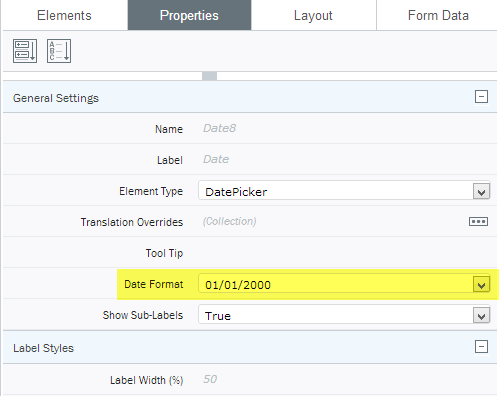Applies to:
- Winshuttle Foundation
Date Picker
An element that enables the user to select a date.
The Date Format property
In Winshuttle Composer, Date values are stored internally with the "yyyy-mm-dd" date format. You can define the format for the date (for example, mm/dd/yyyy).
In addition, you can define your own date format. The Date Format property, however, is for display purposes only and is not the value being saved.
|
The date format can be combinations of the following:
|
Date Picker properties
|
Converting the date format for upload
Note: If you are using the Value Setter node in the workflow, you must use the default yyyy-mm-dd format; otherwise, the date will not be set. For uploading to SAP in the required format, see the instructions below.
If a different format is required to correctly input the date into another service, such as SAP, do the following:
- Add a new field to the solution tree (wherever is appropriate for your form).
- Bind the newly added field to the field displayed on the Form View.
- Add a Set Action Rule to the field displayed in the form view that sets the value of the input field of the Web service to the format required.
Example:
formatDate($form.getValue('/my:myFields/my:dateString'),"mm.dd.yyyy");