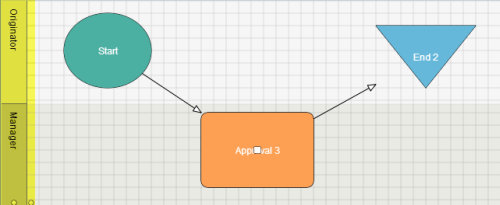Applies to:
- Winshuttle Foundation
Notification node properties
Back to
|
|
The Notification node is used to send notifications at a specific point informing team members of an action, event, or status in a workflow. |
Notification node properties
Property |
Description |
|
Description |
A description of the task/assignment. (Note that while you can create rules/logic with operators, functions, etc. for this field that this is not commonly used for the Notification node.) |
|
Email Format |
Type of notification that goes out when the task is assigned. Possible values are:
Note: In order to support as many devices as possible, the options HTML/Text and Text were designed for mobile devices. Some devices fully support HTML/text emails; for those that do not, the Text option should be used. Winshuttle recommends running some tests with your workflow and mobile device(s) to determine which option is best for your users. |
|
Form Attachment Format |
The format for a form attachment. Options are .PDF, .PNG, or .JPG. |
|
Form View |
The name of the form view to use for the form when it is attached to an email. |
|
Include Item |
|
|
Item Link Text |
Hypertext link directing the assignee to the form or document pertaining to the task. |
|
Main Page Link Text |
Hypertext link directing the assignee to the Winshuttle Workflow site where the task originated. |
|
Message |
The message in the notification. Note: HTML code can be used to format the email notification. |
|
Notification Subject |
The subject line for the notification email. |
|
Name |
The name of the task/assignment. |
|
Override Send Delay |
The name of the SharePoint column that should be used to set the send delay of the email. |
|
Send Delay |
Time (in days or hours) to wait until sending out the notification. |
|
Set Values |
Allows you to set a value in a form field or SharePoint list item, after the task has been completed. |
|
Show History |
|
|
Show Item Link |
Toggles the inclusion/exclusion of a hypertext link in the task notification, directing the assignee to the form or document pertaining to the task (see ItemLinkText). |
|
Show Main Page Link |
Toggles the inclusion/exclusion of a hypertext link in the task notification, directing the assignee to the Winshuttle Workflow site where the task originated (see MainPageLinkText). |
|
Swim Lane |
The Swim Lane assigned to the task. |
|
Type |
The type of the node. (This is a read only field.) |