Applies to:
- Winshuttle Foundation
Process History
The Process History element provides the user with a visual indicator (a table or graphic) of where they are at in the current process.
- Graphic: An image of the workflow itself.
- Table: A table similar to the one presented when Winshuttle History is viewed for the Task and/or Process.
Process history properties
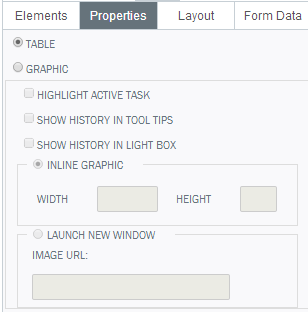
Process History element properties
|
Property |
Description |
|
Graphic |
Select this option to specify the creation of a graphic representing the current state of the workflow. Options for this setting are described below:
|
|
Table |
Select this option to place a tabular view in the form at whatever position you insert the Ws.History control. |