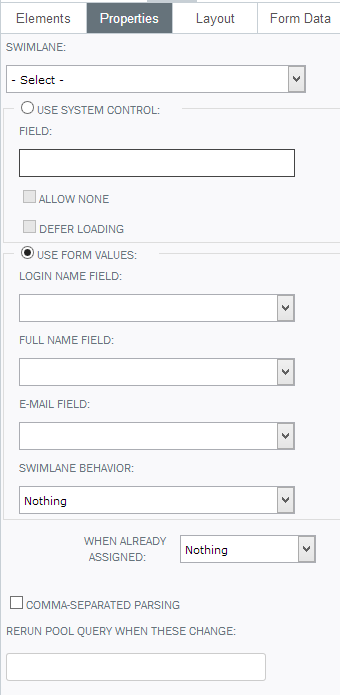Applies to:
- Winshuttle Foundation
Workflow Participant
|
With the Workflow Participant element you can control who gets assigned to Swim Lanes in your workflow. You can use the drop-down list system control or you can retrieve the people assigned to your Swim Lanes in other ways, such as a database query or Web service call. Each Workflow Participant control can assign a single Swim Lane in your workflow. |
Workflow Participant properties
|
Workflow Participant element properties
|
Property |
Description |
|
Comma-Separated Parsing |
Indicates whether the control should use a comma-separated list in a single field for making multiple assignments. The default value is off. |
|
Rerun Pool Query When These Change |
Allows you to run the Pool Query Participant Resolver in the workflow when the value in a field changes. You can monitor multiple fields by using a comma to separate their names (for example, ddlDivision,ddlGroup,ddlSection). |
|
Swim Lane |
The name of the Swim Lane that this control will assign. |
|
Swim Lane Behavior |
Select an option to reassign the entire Swim Lane when a reassignment operation is done:
|
|
Use Form Values |
|
|
Use System Control Settings |
|
|
When Already Assigned |
|
|
Workflow Definition Name |
The name of the process that contains the Swim Lane defined above. |