Applies to:
Installing Winshuttle Composer
Important notes
- As an IIS best practice, it is recommended to use a host header and create the associated DNS CNAME record.
- If you use a host header, you will need to create a DNS entry.
- Make sure your IIS server machine meets the minimum system requirements for installing Winshuttle Composer.
- On the server where you wish to install composer, right-click the Composer setup program (the .EXE file), and then click Run As Administrator.
- Click Next.
- Accept the software license agreement, and then click Next.
- On the Check Requirements screen, make sure you meet the system requirements. Click Next.
- On the Composer Website screen, enter the following information (as appropriate to your environment):
- Website Name: Type the name for the Web site. For example, "Winshuttle Composer".
- Physical Path: The location in the file system where you want to install all of the Composer files. The default is C:\Program Files\Winshuttle\Composer.
- Address: Select the address (HTTP or HTTPS).
- All Unassigned is the recommended setting.
- SSL Certificate: If you selected HTTPS for the address, you will prompted to select an SSL certificate from a drop down list.
- Hostname: The value to use for the host header in the IIS web site bindings.
- Port: The port number on which the Composer web application will run. The default is 80, but you can change this as required by your environment.
- On the Composer Site screen, do the following
- Application Pool Name: Type a name for the Application Pool.
- Application Pool Identity: Select Predefined (and then select an Identity from the list), or Configurable (and then provide a username and password in the appropriate fields).
- Click Next.
- Click Install.
- Click Finish.
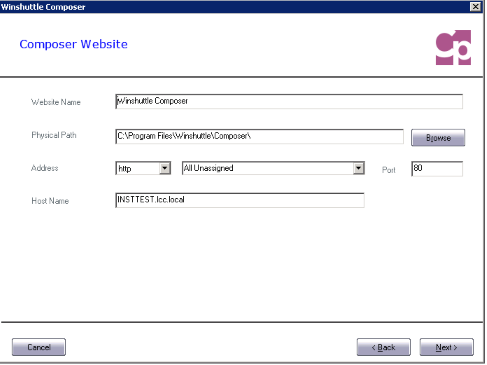
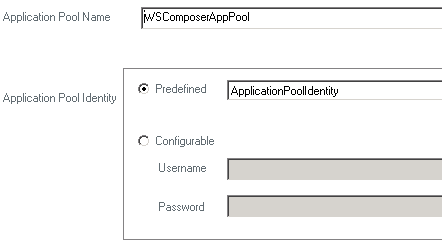
Note: Winshuttle recommends using the same account used for the SAPIS Manager application pool or the Workflow administrator account.
Composer Log Files
The directory installation logs will be created under is the Composer directory specified in the Web Root Directory. This directory will contain *.log files that contain all of the steps of each installer run. If any errors occur, they will be captured in these files. The directory will also contain the XML files that the software needs to uninstall the system.
Running Composer
To run Winshuttle Composer, open the URL specified during Step 7 of installation (above).
Example:
If you choose http, port 80 and set the host name to composer.mydomain.local the Composer URL will be:
http://composer.mydomain.local
If you use a port number other than 80 you need to include that as part of the URL. For example, if you specified port 8080 during installation, you would type the following:
http://composer.mydomain.local:8080