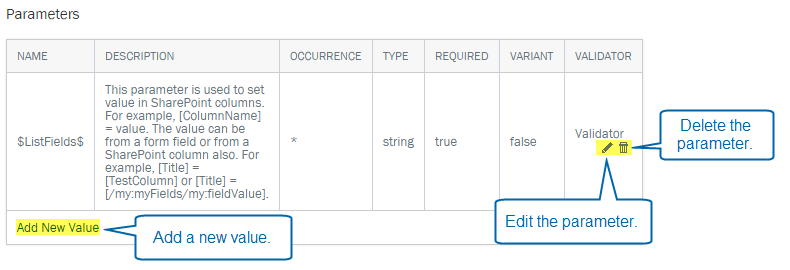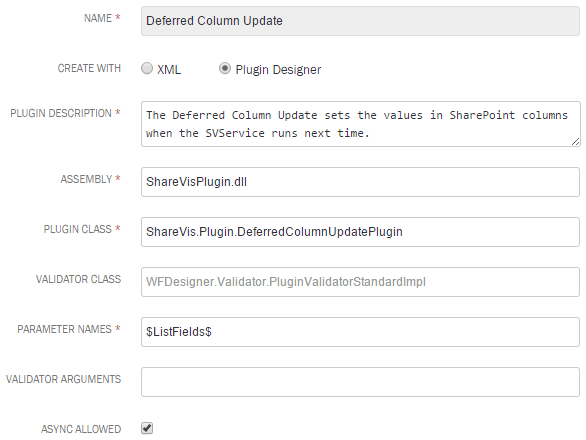Applies to:
- Winshuttle Foundation
Adding, editing, and deleting Winshuttle Workflow plugins
Workflow Design Configuration
- View plugins / participant resolvers / form controls
- Export lists of plugins / participant resolvers / form controls
Related topics
On this page
- From the Workflow Design Configuration page, click the Plugin quantity number to open the list of plugins.
- Do one of the following:
- To Add a new plugin: In the upper right-hand corner, click Add Plugin.

- To Edit an existing plugin: In the list of plugins, next to the name of the plugin you wish to edit, click the arrow to open the context menu, and then click Edit.
- To Delete a plugin: In the list of plugins, next to the name of the plugin you wish to delete, click the arrow to open the context menu, and then click Delete.
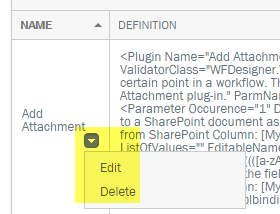
- Whether you are Adding a new form control or Editing an existing one, you have 2 options (click the link that applies):
- Add or Edit by XML: Use if you have ready-made XML and wish to replace plugin parameters with it.
- Add or Edit with the Plugin Designer: Use if you want to manually configure Plugin parameters through the Plugin Designer (a graphical user interface for editing plugin values and parameters).
Add or edit a plugin with the plugin designer
Back to topFor standard plugins, you can edit the following values:
|
Sample plugin values for the Deferred Column Update plugin
|
You can also add new values, edit, or delete Plugin parameters.