Applies to:
Migrating Composer solutions through environments
1. Use deployment profiles
Composer solution migration
In order to migrate your Winshuttle Composer Solution to a new environment, you will need to either create a new deployment profile or use one of the unused profiles that are created by default. (In the example below the Production deployment profile is used.)
Deployment profiles store information about different environments (Variants) within a single Solution. You can have unique, environment-specific information (data connection information, for example) for each profile and switch between them without having to reconfigure all the dependencies within your form.
You can have as many Deployment Profiles as you wish, and Winshuttle Composer provides 4 initial profiles (Default, Development, Staging, and Production).
- Open the Solution in which you are migrating in Winshuttle Composer
- Click the Solution tab.
- In the Winshuttle Solution pane, right-click the Production Deployment Profile, and then click Edit Variants.
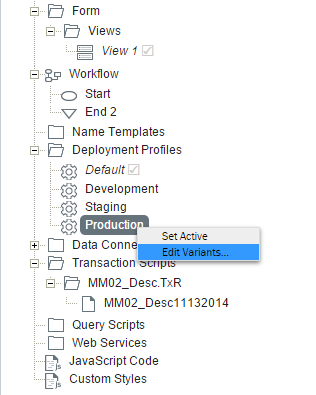
- Depending on what your Solution contains, you may be required to fill out more information that is explained later in this Migration Guide. If you don’t have any dependencies, for example, a SharePoint List, you can just update the URL to your SharePoint Forms Site. If you have other dependencies (for example, Winshuttle Scripts and Data Connections), the environment-specific information will also need to be updated.
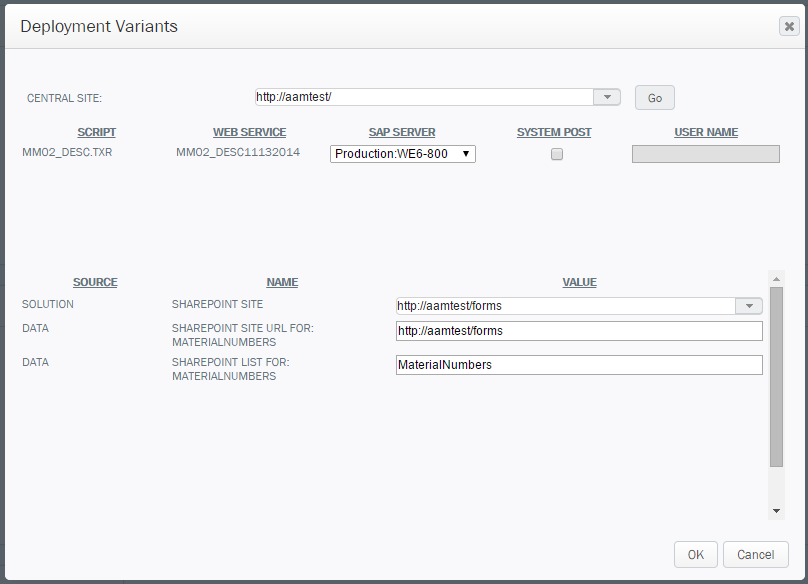
- Click OK.