Applies to:
Installing Winshuttle SAP Integration Server 11.x
5. Configuring RabbitMQ cluster and binding settings
Installing SAP Integration Server 11.x
Installation overview & architecture
- Installing the Service Bus (RabbitMQ and Erlang)
- Installing Server Manager
- Installing Server Worker
- Installing Server Worker Launch GUI
Completing SAPIS installation
Related Topics
Important: Before proceeding, be sure to verify the integrity of the cookie file
On this page
- Installing and configuring a single RabbitMQ queue
- Installing and configuring a high availability (HA) RabbitMQ queue
- Configuring the RabbitMQ binding for Winshuttle SAP Integration Server 11.x
Installing and configuring a single RabbitMQ queue
Back to topAfter installation, RabbitMQ must be configured to communicate with other SAP Integration Server components. To make these changes, run the Administration Tool on the machine where RabbitMQ is installed.
The default location of the Administration utility is:C:\Program Files\Winshuttle\Server\Tools\Administration\
Winshuttle.Server.Tools.Administration.exe (You can also can find it in the startup folder or as a desktop shortcut on the machine wherethe Service bus has been installed.)
- Run (as Administrator) Winshuttle.Server.Tools.Administration.exe.
- Click RMQ Deployment.
- Enter the path to the RabbitMQ\Sbin folder. The default path is already available in the field. If your RabbitMQ installation directory is different from the default, click Browse to browse to it.
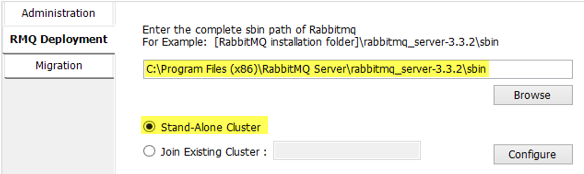
- Leave Stand-Alone Cluster selected, and then click Configure. (This will reset the current RabbitMQ configuration and delete all nodes and their data.)
- In the Queue Deployment dialog box, click Yes.
- After deployment has completed, close the Administration tool.
Installing and configuring a high availability (HA) RabbitMQ queue
Back to topYou can install RabbitMQ on multiple machines to create a RabbitMQ High-Availability (HA) cluster. This will enable the SAPIS Queue to fail over to a secondary Queue in the event of a system failure.
To create a RabbitMQ HA Cluster, you need two or more machines. Install the Winshuttle Server Service Bus (Erlang and RabbitMQ) on each machine. See Install the Server Bus for complete instructions.
- Create the first node of the cluster. The first node will be the Master node.
- For the Master Node machine, follow the steps for a Single RabbitMQ Instance (see above).
After installing RabbitMQ on the Master node, each subsequent installation will become a RabbitMQ node. Because every node will communicate with every other node, all the nodes must have the same cookie file.
- Make sure you have verified the Erlang Cookie.
- Copy the .erlang.cookie file from %SystemRoot% directory of the Master node to the %SystemRoot% and %HOMEDRIVE%%HOMEPATH% directories of all other nodes.
- On the machine where other (non-master) nodes have been installed, run the Administration tool. Enter the path to the RabbitMQ\Sbin folder. The default path is already available in the field. If your RabbitMQ installation directory is different from the default, then browse to the sbin path.
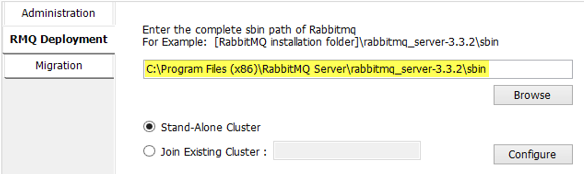
- Select Join Existing Cluster, and then type the host name of Master node. Do not type the FQDM (Fully Qualified Domain Name).

- Click Configure.
- Click Yes.
- Close the Administration tool.
Repeat steps 3-8 for each additional node you wish to add to the cluster.
If all nodes fail in an HA environment
|
Configuring the RabbitMQ binding for Winshuttle SAP Integration Server 11.x
Back to topAfter installing RabbitMQ the RabbitMQ instance is bound to the SAPIS Manager. However, you will need to define this binding in the database for Winshuttle SAPIS using the Winshuttle Server Administration Utility.
- Run the Winshuttle Server Administration tool. You can run this utility from the shortcut on the desktop, the Start Menu, or from its default path\folder at:
C:\Program Files\Winshuttle\Server\Tools\Administration\Winshuttle.Server.Tools.Administration.exe - Click the Administration tab.
- Click the Server tab.
- Click Browse to browse to the Winshuttle Server database. (Note: If you run the utility from its default location on the machine where Winshuttle Server Manager is installed, it will automatically populate the connection string for the Winshuttle Server database.)
- Click Load Configuration.
- In the Queue Host Name field, type the Queue host machine name(s).
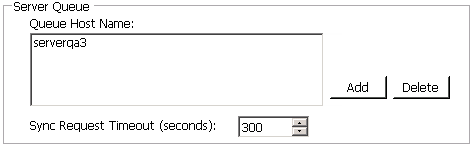
NOTE: If you are deploying RabbitMQ in a high-availability cluster, you need to enter all the nodes in the Queue host names field. Also, neither this utility nor Winshuttle Server checks the integrity of defined queue host names in the database, so enter them carefully. Be sure all the hosts defined in the database are part of the same RabbitMQ cluster.
- Click Apply Changes to save changes and close the utility.