Applies to:
Step 4: Modify the Web.Config file
Back to
Server 10.6.1 installation
- Install Erlang and RabbitMQ
- Install Winshuttle Server Manager
- Run QueueDeployment Utility
- Modify the Web.Config file
- Install Server Worker
- (Optional): Configure Central for Autopost
Related topics
After installing RabbitMQ, the instance is bound to the Manager, but you need to define this binding in the Web.Config file for Winshuttle Server. In addition, if you plan to use Winshuttle Server’s AutoPostService and MetaService services, you need to add the Domain account names that will use the services to the Web.Config file.
The default location for the Winshuttle Server web.config file is C:\Program Files\Winshuttle\Server\Manager\web.config
Common clients (domain service accounts) include the following:
- To communicate with Winshuttle Central: The User Identity is the IIS Application Pool Identity under which the Winshuttle Central site is running.
To run scheduled jobs through Run Later (Server): The client identity is the identity under which SharePoint Timer service is running.
- If a third party client is directly using either of the above, the client identity is the Windows identity under which the client application is running.
The recommended way to modify the Web.Config file is to use the Winshuttle Server Administration Utility, which by default can be found in the following path\folder:
C:\Program Files\Winshuttle\Server\Tools\Administration\Administration.exe
To modify the Web.Config file with the Winshuttle Server Administration Utility, do the following:
- Backup the current Web.Config file to a safe location.
- Run C:\Program Files\Winshuttle\Server\Tools\Administration\Administration.exe.
- Browse to the Web.config file.
- Click Load Configuration.
- After the configuration file is loaded, add the client identities (domain/username) and then define the Queue host IP address or FQDN (Fully Qualified Domain Name). (See screenshot below.)
You will need to add the following allowed identities:
- The Application Pool account for the SharePoint Web Application that hosts the Winshuttle Products
- An account running the SharePoint Timer Service
- The Workflow Impersonation (Admin) account.
NOTE: If you are deploying RabbitMQ in a high-availability cluster, you need to enter all the nodes in the Queue host names field. Also, neither this utility or Winshuttle Server checks the integrity of defined queue host names in the configuration file, so enter them carefully. Be sure all the hosts defined in the web.configuration file are part of the same RabbitMQ cluster.
- Click Apply Changes to save your changes and close the utility.
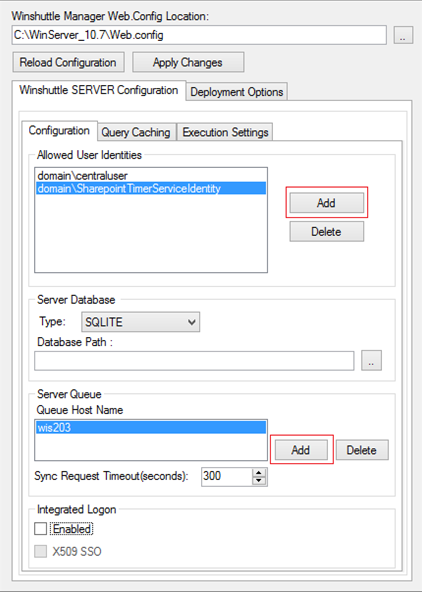
Note: In an upgrade scenario you may also need to correct the web-bindings for Winshuttle Transaction and Winshuttle Query in the Winshuttle Server web.config file.
Note: The default location for the Winshuttle Server web.config file is C:\Program Files\Winshuttle\Server\Manager\web.config