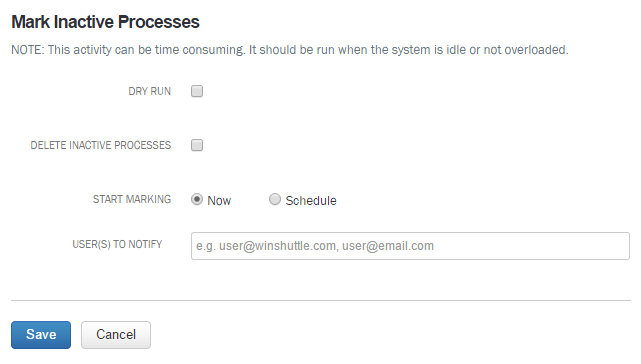Applies to:
- Winshuttle Foundation
Mark inactive processes
Workflow Design Configuration
- View plugins / participant resolvers / form controls
- Export lists of plugins / participant resolvers / form controls
Related topics
The MarkInactiveProcesses command evaluates all processes and determines which have been left orphaned.
An orphaned process is one where the corresponding site, list, or form has been removed. When this happens, those processes become orphaned. The “markinactiveprocesses” command flags those processes so that they do not take up system resources.
|
Dry run: Notifies the specified Users to Notify of how many processes will be marked inactive. Delete Inactive processes: Deletes processes marked as inactive. (Leave unchecked if you do not wish to delete inactive processes.) Note that this will not delete entries that are already marked inactive in the database. If you want to delete entries already marked as inactive, you must unmark those entries using the admin command, and then run Mark Inactive Processes again. |
|
Note: If neither option above is checked, then the processes that can be marked as inactive are marked as inactive in the Database but not deleted.
|
Start Marking: Select Now to begin immediately after the job is created, or click Schedule to schedule a specific date/time for the job. User(s) to notify: You can enter a comma-separated list of email addresses to send notifications to about the job. |
Unmark Inactive Processes
If you need to change processes that have been marked as inactive back to active, do the following:
- Open Winshuttle Workflow Administration, and then click Server Administration.
- Click Admin Commands.
- Under Processes, click Un-mark Inactive Processes.
- Click Continue.
All the processes which were marked inactive will now be marked as active again.