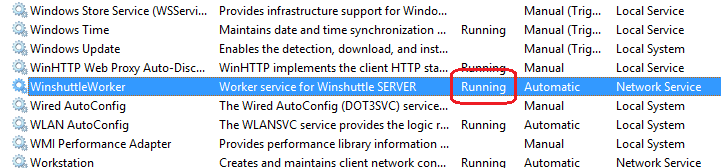Step 5: Install Server Worker
Back to
Server 10.5/10.6 installation
- Install Erlang and RabbitMQ
- Install Winshuttle Server Manager
- Install the Queue Manager
- Modify the Web.Config file
- Install Server Worker
- (Optional): Configure Winshuttle Central for Server Autopost
Related topics
The following installation process applies to Windows Server 2008 (R2) 64-bit and Windows Server 2012.
- Run the Winshuttle Server Installer. On the Welcome page, click Next.
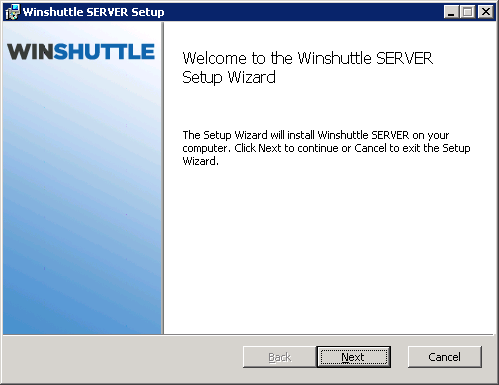
- Accept the License Agreement, and then click Next.
- Select Worker to install Winshuttle Worker. (Note: For performance reasons it is recommended that you install Manager and Worker on different machines, but you can install both on the same machine.) Click Next.
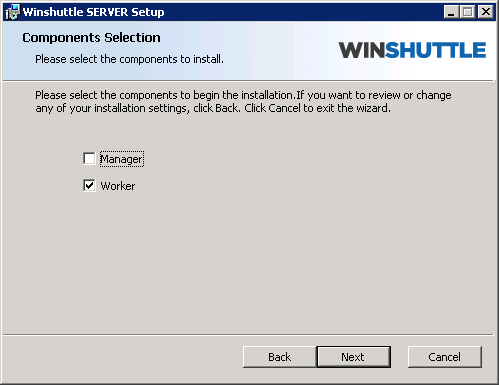
- Click Next to install Winshuttle Server to its default location or click Change to select a custom location, and then click Next.
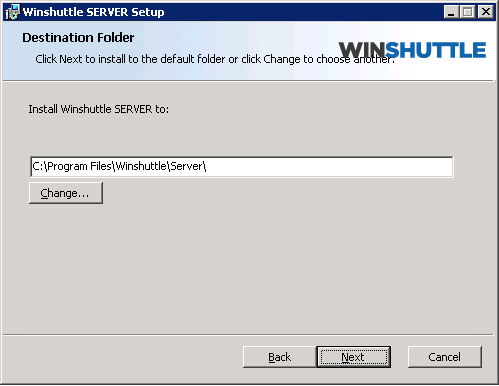
- In the Winshuttle Manager URL field, type the Winshuttle Manager URL, and then select the corresponding Worker Capabilities. (See How to get the Winshuttle Server Manager URL if you need help finding the URL. Note: Winshuttle Manager URL does not include any .svc name.). Click Next.
Select the Worker capabilities that you need:
- AutoRun: Run Transaction and/or Query scripts using Excel datasource.
- WebServices: Run Transaction and/or Query published web services using Winshuttle Forms or any custom form.
- Publish a web service: Publish Transaction and Query scripts with XmlForms as a datasource from Transaction and Query clients respectively.
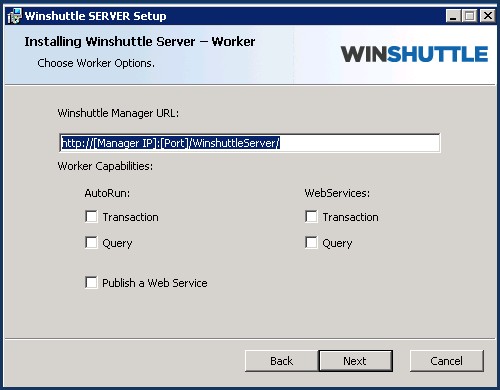
- Click Install.
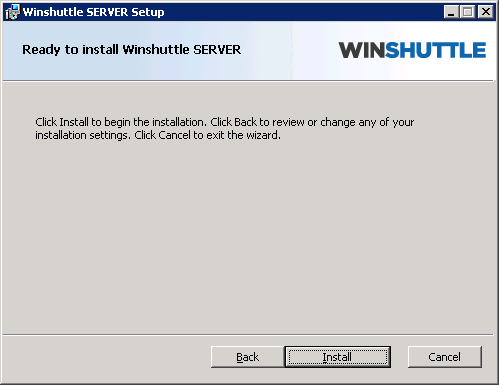
- After the installation is complete, click Finish.
NOTE: Installing Winshuttle Worker creates and registers a service on the machine called WinshuttleWorker. This service must be manually startedand running for Winshuttle Worker to operate. You can check the status in Services.msc snap-in; if it is not running, start the service.