Applies to:
- Winshuttle Foundation
Archiving completed Winshuttle Workflow process data
Back to
Scheduler Operations
When a workflow process is completed, Winshuttle Workflow automatically creates an offline history. This offline history is stored in a SharePoint list as XML and an .MHT file. The .MHT file represents a post-process view of a completed workflow process.
.MHT is short for MIME HTML. It is a Web page archive file format that saves Web page content with external resources, such as images, applets, etc. into HTML documents.
You can enable this auto-archiving process by configuring a new key from the Configure Options page: WorkflowProcessAutoCopyEnable
This key enables you to control whether or not to automatically copy the completed process data to a SharePoint List item that is associated with the process. The List item will contain the XML and a link to the .MHT file.
Note: The default value for WorkflowProcessAutoCopyEnable is FALSE for all processes and all sites.
If the key is enabled, then only an .MHT file, a List Item, and XML are generated.
From the Configure Options page:
- In the Name Contains field, type WorkflowProcessAutoCopyEnable.
- In the Scope field, select All Sites and Lists.

- Click Search.
- Click WorkflowProcessAutoCopyEnable.
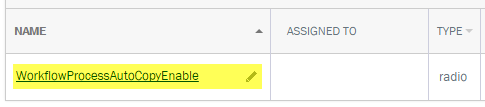
- On the Edit Configuration page, click Add Value.
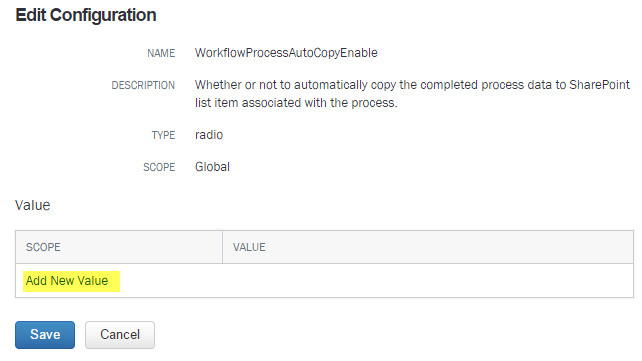
- Under Scope, select the site scope to which you want to apply the configuration.
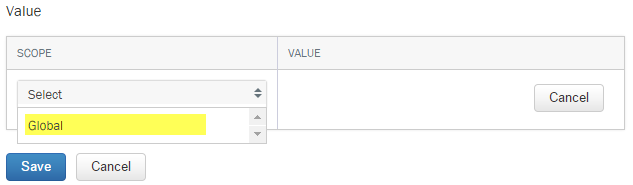
- Under Value, select True (to enable) or False (to disable) the setting, and then click Add.
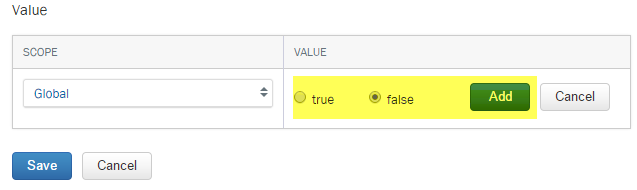
- Click Save.
Reviewing the archive file
- Open the SharePoint List associated with the Worfklow for which you have enabled WorkflowProcessAutoCopyEnabled.
- Click a list item.
- Click the link to the .MHT file.
