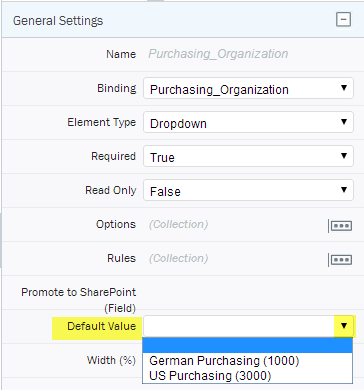Applies to:
- Winshuttle Foundation
2-3. Add drop-down default values
Back to
Steps in this phase
In this step we will convert some of the existing fields into Drop-Down fields so that the end-user will not have to type data into those fields.
We will convert the following form fields to drop-down lists with the following default values:
|
Form field |
Default value |
|
Company Code |
German Company 1000 |
|
Purchasing Organization
|
German Purchasing 1000 |
|
Country |
USA |
|
Accounting Terms of Payment. |
NT30 |
To convert a field to a drop-down field:
- In the form, left-click in the field. This will open the General Properties in the Properties pane.
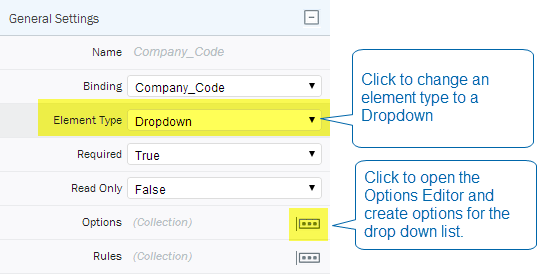
- Next to Element Type, click the drop arrow, and then select Dropdown from the list.
- Next to Options, click the Options button to open the Options Editor.
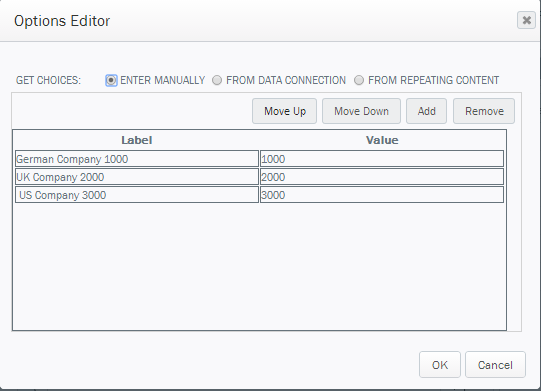
- For now, you can manually enter drop-down choices for each of the possible drop-down values (see example below). In later steps, we will get drop-down values from SharePoint and from SAP.
In some fields, we will enter static default values (such as German Company 1000).
You can enter default values by clicking a form field, selecting Properties, and then entering the default value in the resulting dialog box.